In many classes, students create projects using powerpoints. Many either use Google Slides or the PowerPoint app that is already installed on their school devices.
However, sometimes it is hard for students to be creative with their PowerPoints, especially if they’re being lazy or they do not want to put much effort into it.
For Google Slides, students can search up Google Slides templates and they can easily find a cool one they want on a random website, but they have to pay for it sometimes or these websites can be risky and could possible download a virus onto their computers.
On the PowerPoint app, there are “pre-made” templates under the Design button on the upper-left hand side of the screen. Students can change the color scheme of these templates and customize it however they want.
Another cool way to level up your PowerPoint skill is to use the Designer button. It is located on the upper right hand coner of the screen, with a little lightning bolt. This Designer feature is kind of like AI, and will ‘design’ slide ideas off what you are writing on your slide.
This is how you use it:
Simply write anything on your slide.
Click the Designer button. Powerpoint should be able to generate some cool templates based off what you write on your slide.
For example, if you were to write ‘mountains’, and press the Designer button, Powerpoint will generate a few cool slide ideas, with pictures of mountains, or some minamalistic design for you to choose from.
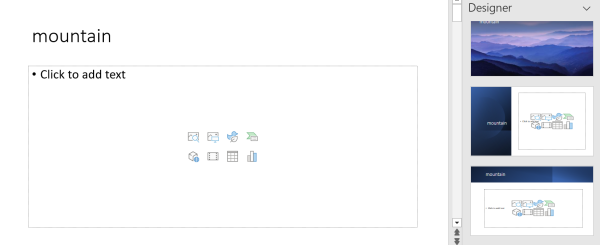
If you are not satisfied with what Power Point gives you, you can always scroll down and click the “see more Design ideas” button.
The same works for pictures too.
If you were to put a bunch of pictures on your slide and click the Design button, Power Point will incorporate your pictures into your slide, and of course give you multiple ways to format them.
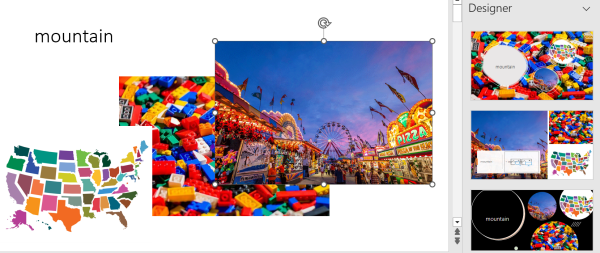
Of course, even after picking something that the Design button gives you, you can still edit your powerpoint to look however you want.
Hopefully, these tips can help power up your Power Points next time there is a chance to!



